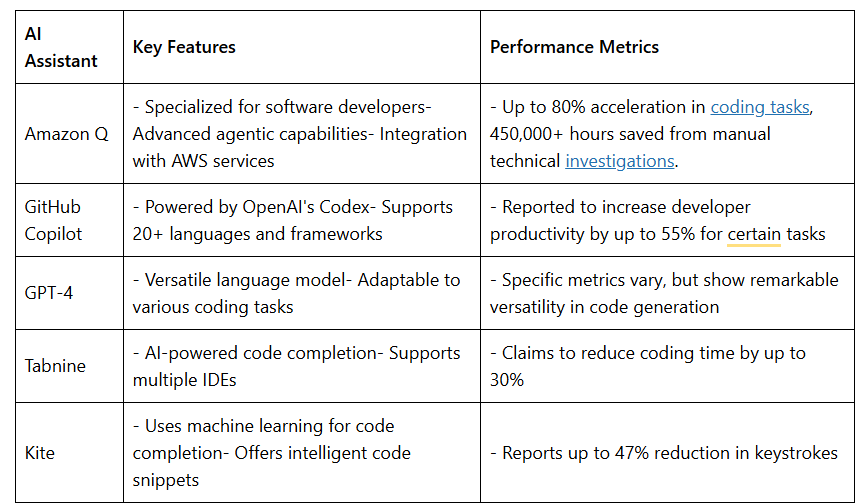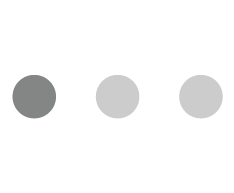“A good first impression can work wonders” ~ J. K. Rowling.
When a user interacts with any digital product, the first thing that hooks him to an application is user interface (UI). And how well a UI is designed can shape the user experience (UX). Designers have a huge responsibility of creating a design that is simple and appealing to the users. Which is why they need a tool that speeds up their process with precision. One of the most popular amongst the designers is undoubtedly – Adobe XD the ultimate tool that has been assisting them achieve excellency in designing.
First released in 2016, Adobe XD has become the primary tool for about 40% of designers in the last few years helping them achieve speed and accuracy in UI design, prototyping, and managing design systems. In addition to being one of the leading UX design tools, Adobe Experience Design (XD) is a top-notch interface design platform with a host of capabilities that enable designers to create, share, develop, and collaborate on their designs. Adobe XD also allows designers to create prototype interactions and transitions between art-boards with ease.
Here are 6 features that make Adobe XD the ultimate tool to achieve precision in designing:
- Repeat Grid
With the group or element selected, click on “Repeat Grid” (⌘ r) and drag the green handles horizontally or vertically to make a grid. You will be able to hover and drag over spaces between the elements to adjust the spacing.
All groups within the grid are going to be automatically updated when you make a change in one group.
💡 Tip: Ungroup the grid to make changes independent to main element or group
Repeat grid can produce different results based on grid attributes while the basic unit remains the same.
- Components & States
Right-click on the group or element and select “Make Component” (⌘ k). Every component has a main component with various instances which you can use across the design. When changing the main component, the changes propagate to all of its instances.
Components can also have multiple states that respond to different inputs – default state, hover state and new state.
Creating a component is important for designers to identify the variations of an element
By using design components, we can avoid inconsistency in our designs
By editing main components, you can instantly update style changes to all elements within that component – a handy shortcut for making quick style changes.
- Libraries
Using the new Libraries panel (⇧⌘Y), you can now save colors, character styles, and components from your art-boards as document assets. When you’re ready to share, open the library manager by clicking the share icon in the top right corner of the panel. By clicking the blue publish button in the manager, you can publish your document assets as a library to share and use as a team.
💡 Tip: Documents must be saved as cloud documents to publish a library
Give editors of your documents access to edit the library
After publishing a library, you can continue to make changes in your XD document, and update the changes once you’re ready.
XD will notify you when you have new updates to share. You can publish immediately or later from the Library Manager.
You can dismiss the message, if you are not ready to share
To incorporate multiple updates at once, click the update all button.
- 3D Transforms
Using the property-panel, we can enable 3D transformation to simulate the 3D effect on any individual element or a group
After enabling 3D transformations, new object controls will appear in the transform section and Gizmo at the center of the selected object.
Create perspective design easily with 3D transforms
- Content Aware Layout
With the elements selected, create a group. Tap the switches to enable Content-Aware Layout controls. Stacks will align and distribute objects vertically or horizontally while padding will adapt background layers and preserve values. This will automatically make layout changes as your designs change.
💡 Tip: Using layout on component saves the most amount of time
Whatever padding values you choose will be retained even if the content inside changes.
- Video & Lottie Playback
When designing in XD, you can now include videos and Lottie animations that will play when you preview your XD prototypes and share a link to your prototype from XD. You can use the drag-and-drop feature from your computer to place files on the artboards or you can import videos from your design system into the Creative Cloud Libraries. After it is imported, you can customize the media’s behavior, such as setting animations to loop or configuring when a video or animation will play (automatically, on tap, etc.).
Add .json files to create real time prototypes and designs
You can also upload unique thumbnail images and trim videos to the appropriate length using basic editing tools.
Control the playback of videos, adjust basic video settings, and import videos.
Now that you’ve come so far
Here’s an easter egg for you. Another simple feature that’s commonly overlooked is the built-in number functionality for adjusting the opacity of elements. Either press eg. 4 for 40%, or 6 followed by 7 for 67%.
Control the transparency of any object
That’s all for now.
Hope this article helps you and you have learned something useful!
About the Author:
Unnathi is a UI/UX designer, currently working at Mantra Labs. She is passionate about research and has expertise in building digital systems that provide engaging experiences.
Want to know more about designing?
Read our latest blog: How to Sell UX Research to Your Clients?
Knowledge thats worth delivered in your inbox